Generate SSH Key Pair and SSH into any VM on AWS, GCP or Azure
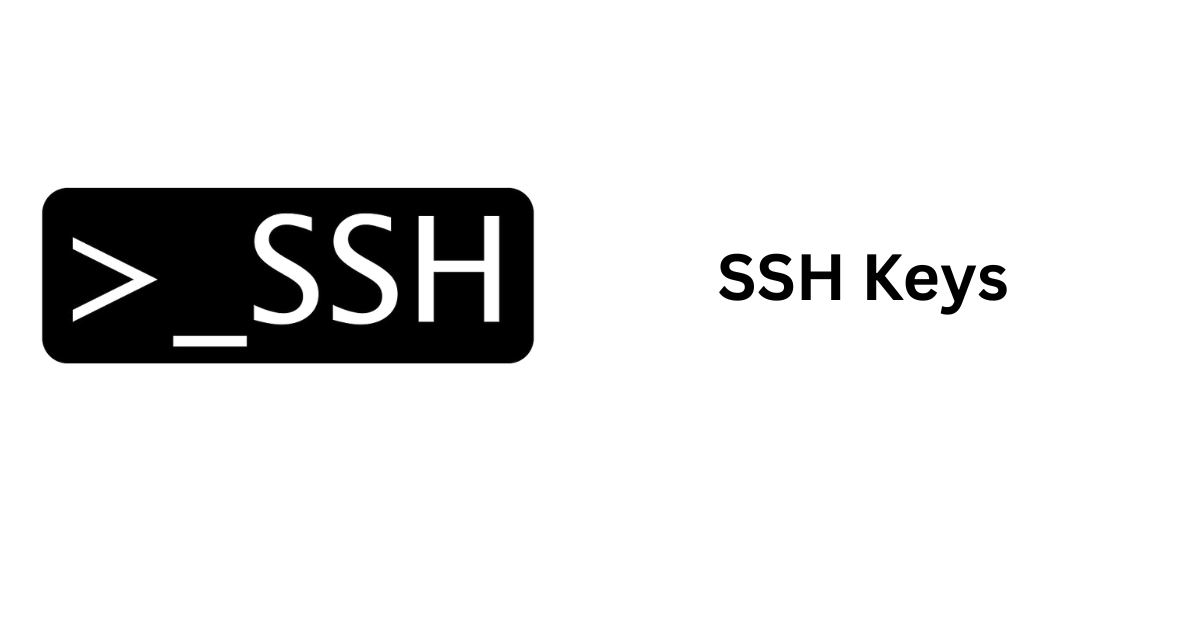
SSH from one ec2 to another ec2. Generate key and SSH from one VM to another VM.
Step 1
Generate key in your client machine/laptop
ssh-keygen -t ed25519 -a 100 -C [add a comment or username]
or non-interactively
FILENAME=ssh_key
ssh-keygen -t ed25519 -a 100 -C $FILENAME -f ~/.ssh/$FILENAME -N ''
Step 2: Linux & Mac
Add the key to your ssh-agent. Doing this will make life easier. You will not have to provide a private key during ssh in the terminal
eval $(ssh-agent -s)
ssh-add ~/.ssh/id_rsa
Step 2: Windows
# By default the ssh-agent service is disabled. Allow it to be manually started for the next step to work.
# Make sure you're running as an Administrator.
Get-Service ssh-agent | Set-Service -StartupType Manual
# Start the service
Start-Service ssh-agent
# This should return a status of Running
Get-Service ssh-agent
# Now load your key files into ssh-agent
ssh-add ~\.ssh\id_rsa
Step 3
Now copy the contents of the file id_rsa.pub to the clipboard.
cat ~/.ssh/id_rsa.pub
Step 4
In the remote server in which you want to SSH/setup SSH. It might sound funny/confusing, but yes you need to access this system (i.e. login with SSH or user-password) and modify some files. Without this, you cannot proceed further.
echo "PASTE CONTENTS OF id_rsa.pub FILE HERE" >> ~/.ssh/authorized_keys
Step 5
Now everything is ready You can now ssh from your client to a remote machine with just one command. Replace username with your remote machine username and replace your IP address.
ssh [USERNAME]@[IP]
